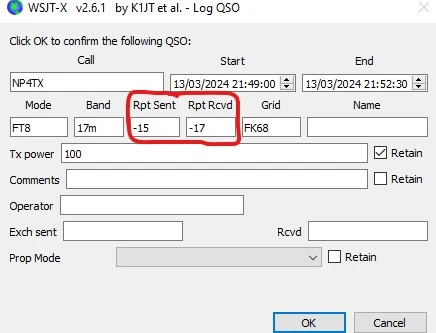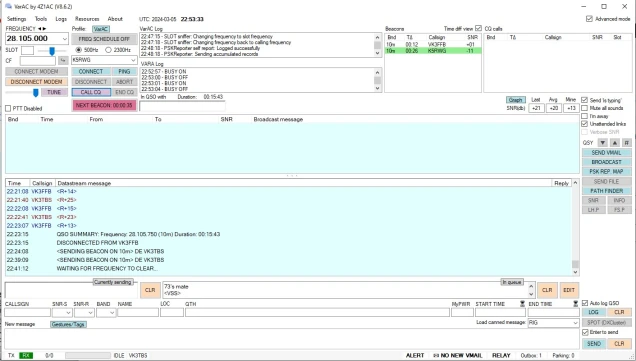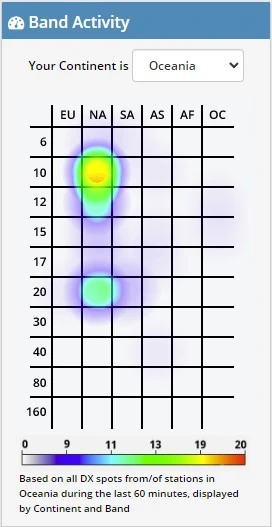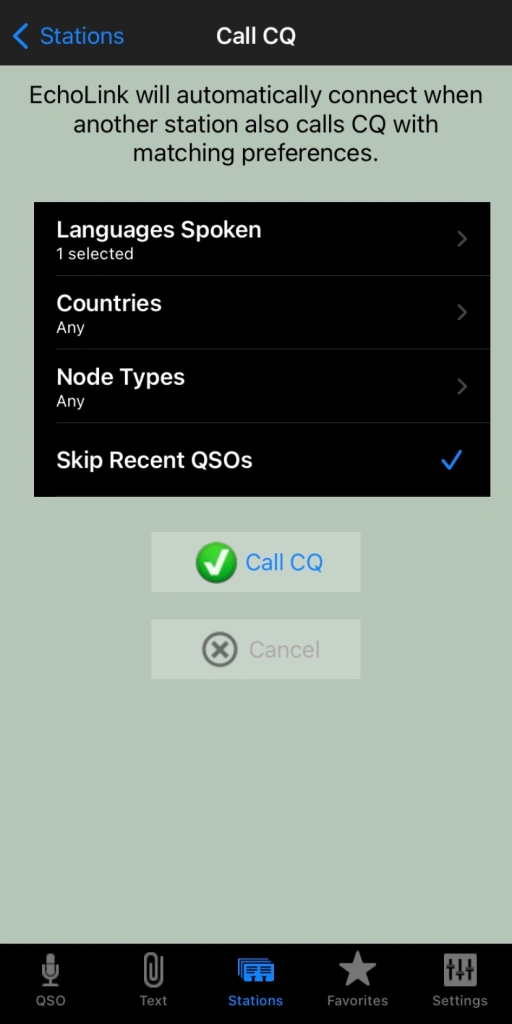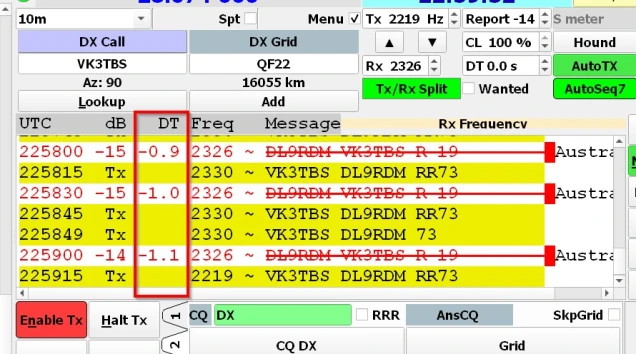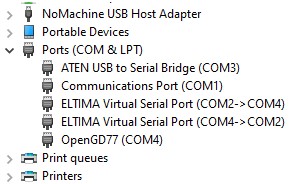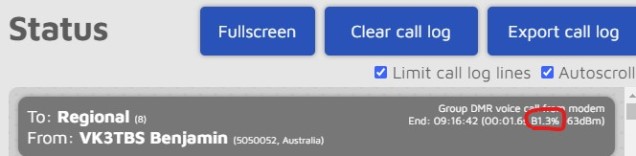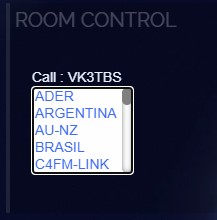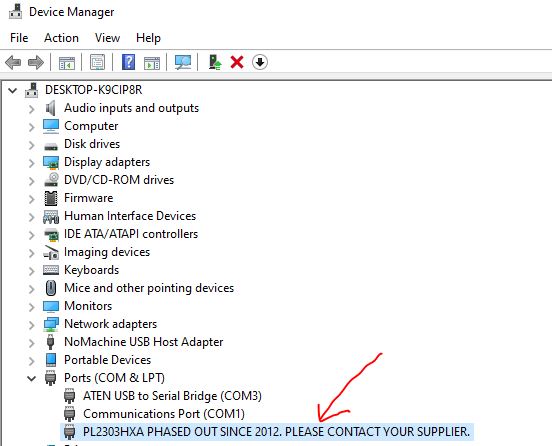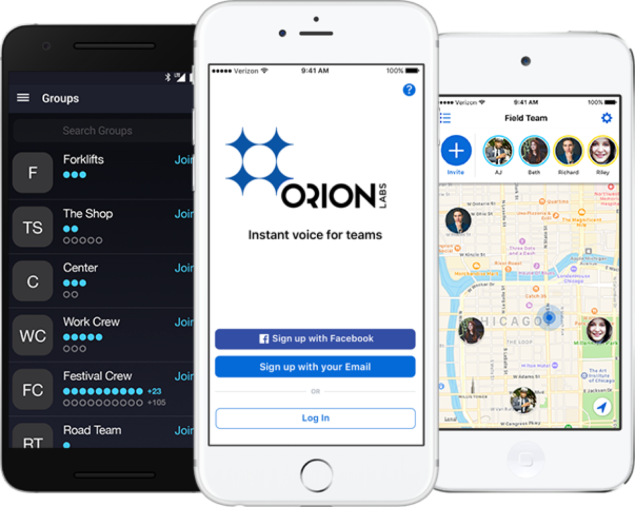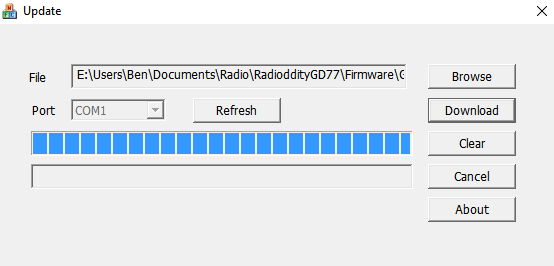Here is a free windows program that will connect your PC to:
- DMR
- Yaesu Fusion
- DStar
- M17
- P25
- NXDN
You can do all this without needing to purchase a radio. I prefer to use a radio, however I thought I would put this review together to help others who may not or want to try before they buy. Obviously you need to be licenced first.
The software was started by Doug, AD8DP (he’s contact details are on QRZ), and seems to work well. While the audio is better via a radio, this is an option you can use if even to only listen.
First step is to go to the Dudestar GitHub page at the following address: https://github.com/nostar/dudestar. You can see down the bottom of this page how to install for Lynx. Or try this site (it keeps changing): http://radio.xreflector.es/index.php/575-2/?fbclid=IwAR2GPPD3OXkjLWXj-r9e1QZtN2bzM6kIPoXodyEJ2URKlGRzJ0Q1-vC6VSg
The next step is to run the executable file from the download releases link page here. https://github.com/nostar/dudestar/releases Just click on the Assets arrow, and press on the appropriate exe file. It is only about 20mb big, so wont take long to download.
Once downloaded, run the file. If you get a windows protection message, click on more info then run anyway. Alternatively right click on the file, go to properties and unblock. Everything runs from the downloaded file – nothing is installed.
Some of the settings to set
Settings Tab – vcoder should be set to software vecoder. You can set your playback and capture device if you don’t want it to be the default. Put in your call sign. Down the bottom of this tab is where you can update ID Files and Update host files – it doesn’t look like it did anything, but if you look on the log tab, you will see it does.
Main Tab – You can adjust the volume and mic gain on this page. It has been recommended to set the mic gain to 10% – 30% to start with. This will change depending on the microphone you use and even the mode you are on.

Getting connected
Lets get connected on Fusion as that is the easiest to start with. From the Main tab, in the mode area, select YSF. Then you can select a host or talk group you want to talk to.
Then press connect to connect. To transmit, press the TX button or space bar.
As someone keys up, you should see their call sign populated in the main tab.
Changing Modes
First disconnect via the main tab. If you want to try DMR, you will need to put in your DMR ID and password. Then via the main tab, select DMR, and select a master server. If you select a BM one then you will be on the BrandMeister network. Then type in the talk group and tick SWRX (software RX), and SWTX (software TX).
I think the software is a great start and with everything will be worked on and updated. I notice if you listen via your PC and radio at the same time, it will come through the PC first as the radio and hotspot is perhaps slower in decoding.
If you have any comments, please put them below. This page is only valid for the current version, and I am sure there will be changes.
Hints
One thing you can do it run the program more than once and monitor two different networks or talk groups. A great feature but unless you are looking at the screen, it can be hard to know which one spoke. So I either make the volumes different, or patch the sound through to the speakers in my monitors (as I have more than one).
There is a good discussion group here if you want to join the discussion. It is also about DudeStar which was written by the same person.
If you enjoyed the read, here are some other reads you may enjoy also:
- Baofeng UV-17R Plus Series Review
 I recently got my hands on a new Baofeng UV-17R Plus Series radio. It didn’t take long at all to arrive and was not expensive…
I recently got my hands on a new Baofeng UV-17R Plus Series radio. It didn’t take long at all to arrive and was not expensive… - Radioddity GD77
 After using this radio for years, this is my summary on how I find it. While I want to replace it to a base station…
After using this radio for years, this is my summary on how I find it. While I want to replace it to a base station… - Retevis RT73 – Kydera CDR300UV
 The Retevis RT73 and Kydera CDR300UV are identical radios. They are a DMR/FM duel band radio for Amateur radio use. This is great, as most…
The Retevis RT73 and Kydera CDR300UV are identical radios. They are a DMR/FM duel band radio for Amateur radio use. This is great, as most… - Converting dB to S-metre
 The S-meter is an instrument on most radio receivers that measures the strength of the signal being received. It uses a unit: the S-point. HF…
The S-meter is an instrument on most radio receivers that measures the strength of the signal being received. It uses a unit: the S-point. HF… - VARA – VARAC
 Ever heard this sound on HF / VHF / UHF? I know I have more and more recently. After a bit of research, someone told…
Ever heard this sound on HF / VHF / UHF? I know I have more and more recently. After a bit of research, someone told…